Pims Documents Integration User Guide¶
Overview¶
This FieldTWin Documents integration allows an object in FieldTwin to be linked with documents and files stored in your corporate Omega365 PIMS Documents system. Selecting an item in FieldTwin displays a list of its related documents.
Note! You will need the generic FieldTwin Documents Integration installed first.
Configuration Setup¶
The PIMS integration is configured in the FieldTwin Admin settings page.
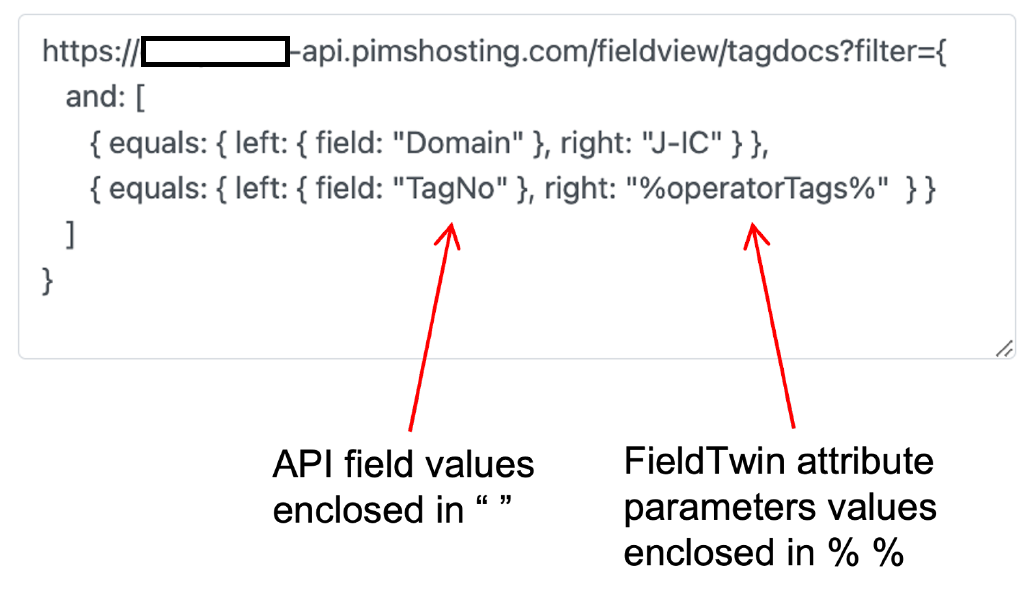
The format of the URL string must be correct, otherwise the API request will be rejected by the API resulting in an error message being displayed in FieldTwin.
-
The [ ] and { } bracketing and commas must be correct
-
Field values must be enclosed in “ ” as shown
- The URL format can include whitespace and newlines as shown to make it more readable, (the whitespace and newlines will be removed when the API call is made by FieldTwin)
The URL template includes FieldTwin attribute parameters enclosed in % %. This defines which FieldTwin object attribute to be used for the PIMS API search query. The parameter can either be a defined attribute such as %operatorTags% as shown, or can be a metadata value, for example, %vendorId:Docs.documentId% .
When FieldTwin invokes the PIMS API request, the parameters enclosed in % % are replaced with the actual value(s) for the currently selected object.
Using the Integration¶
The Related Documents integration can be added to the FieldTwin Designer layout by selecting it in the “Layout” menu, and then positioning the frame as required.
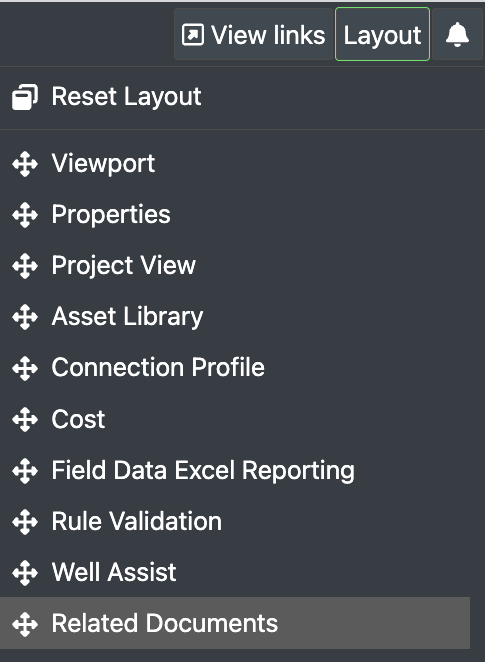
The integration window will then be displayed in the FieldTwin UI as shown here:
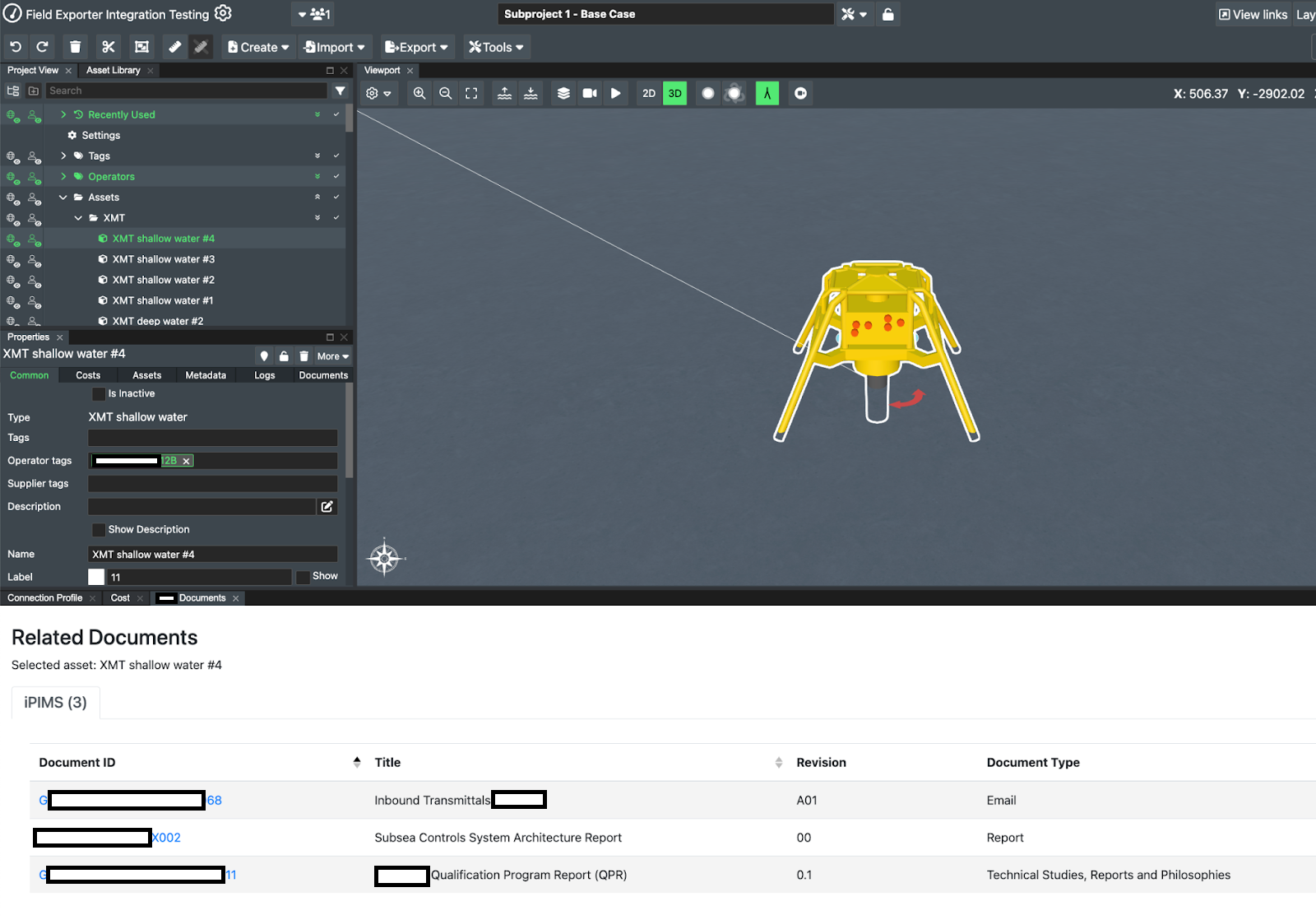
Selecting an object in FieldTwin will initiate the PIMS API search query.
-
If the selected object does not have the configured attribute(s) or metadata parameter(s), then a message is displayed.
-
Otherwise the PIMS API will be called, and a list of the results is displayed in a table.
-
The Document IDs are displayed as clickable hyperlinks.
-
Clicking the document link will open the document in a new browser tab (it will be necessary to be logged in to PIMS to view the details).
Troubleshooting¶
The Related Documents integration will display an error message if there is a failure invoking the PIMS API. The possible causes could be:
-
The PIMS API key may have been entered incorrectly in the Admin configuration settings.
-
The PIMS URL template may be incorrectly formatted. For example, the brackets, commas, or quotation marks may be incorrect.